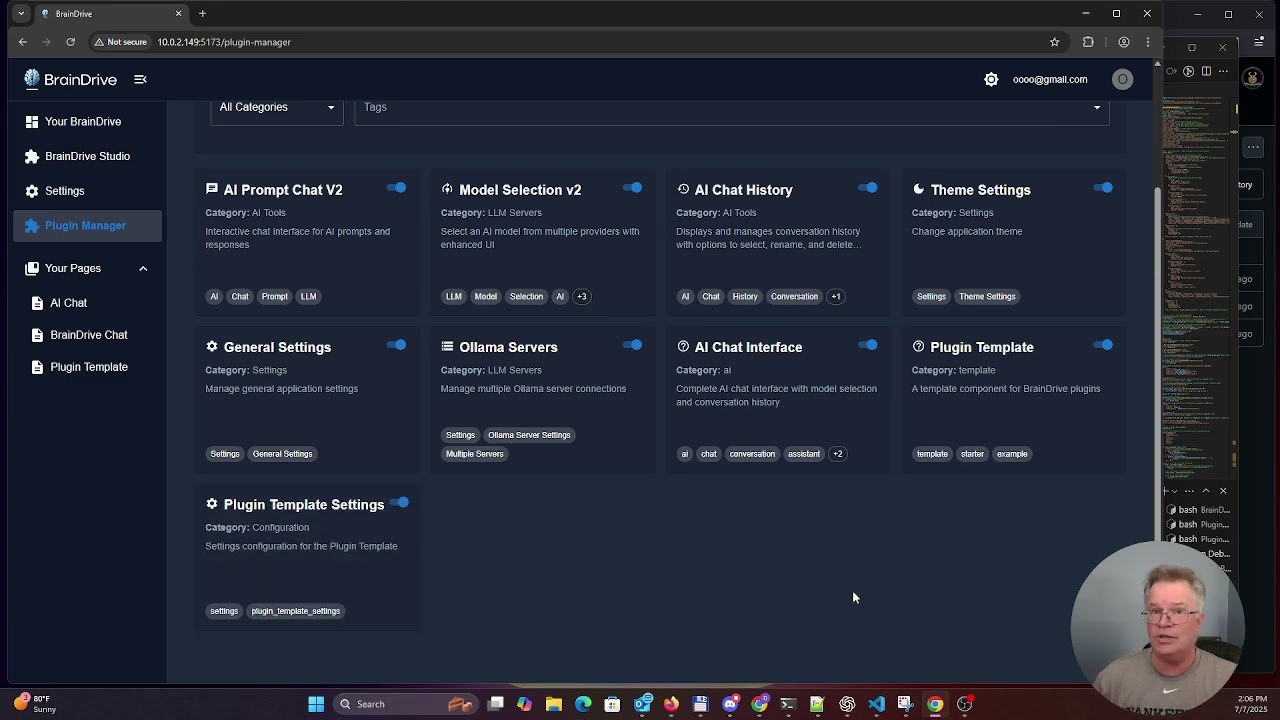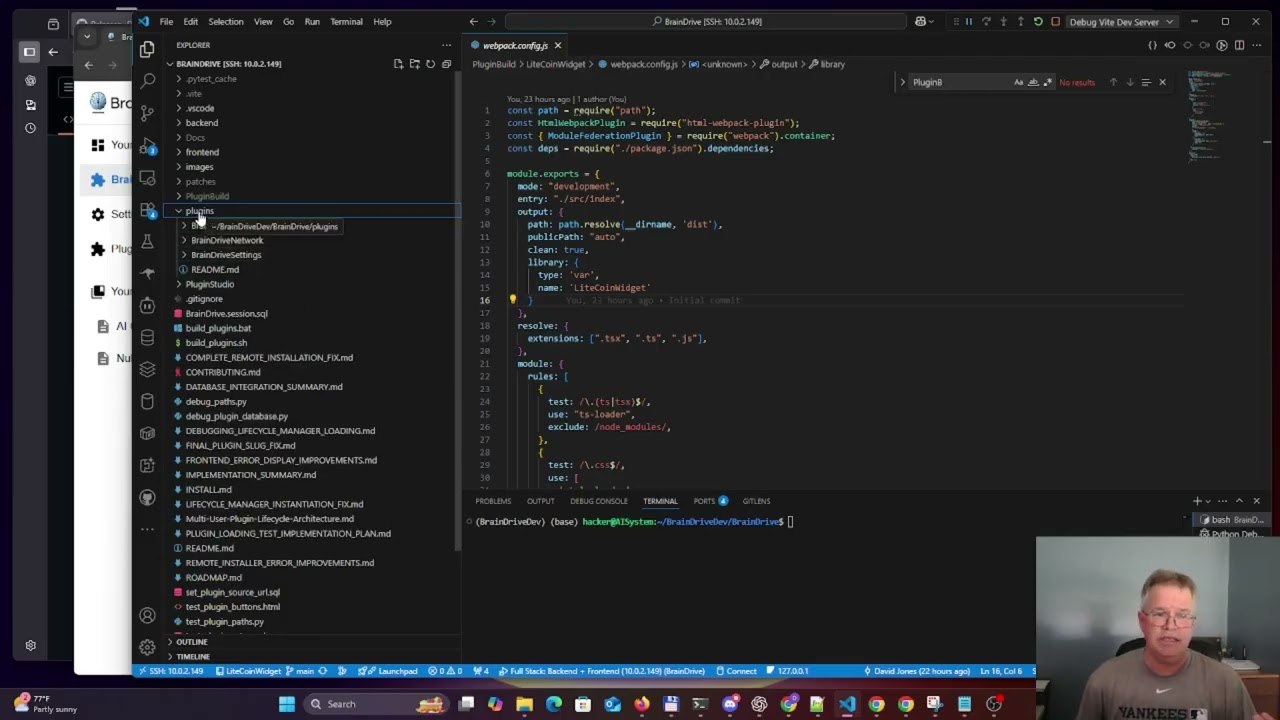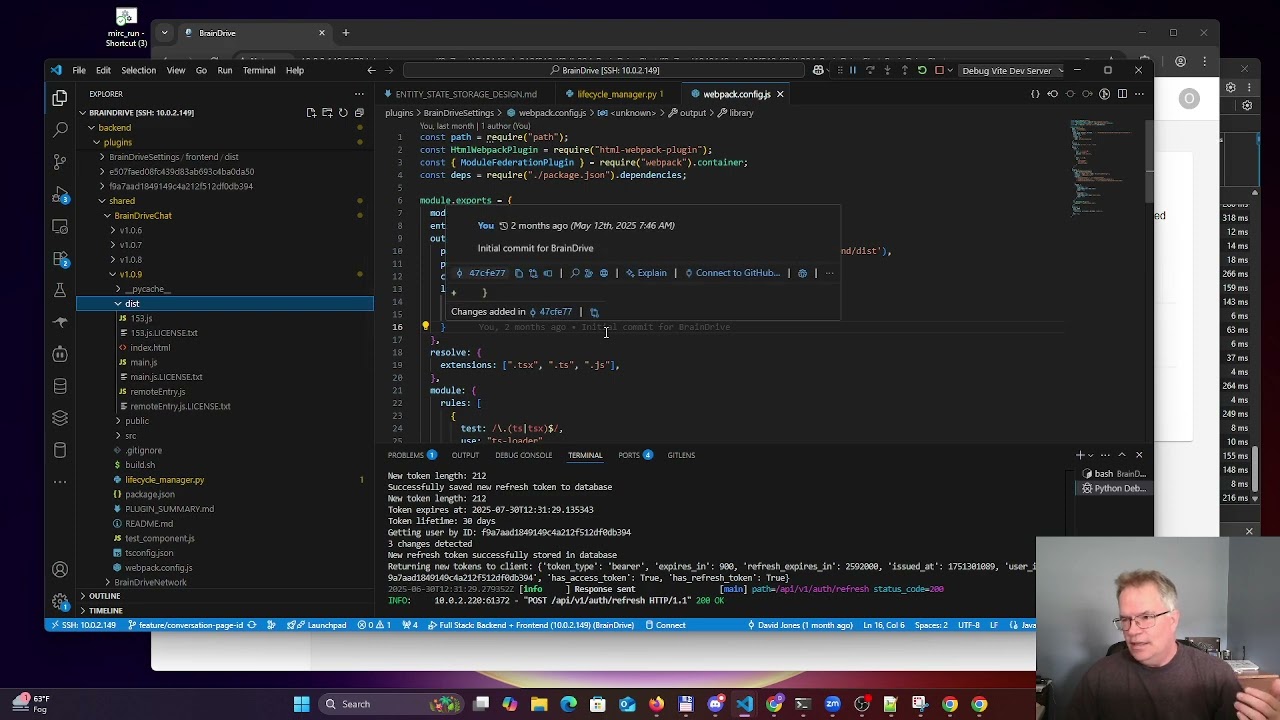Hi Folks,
Today is an exciting day as we are ready for developers to start building plugins on top of the BrainDrive Platform. Plugins that are owned and controlled not by a Big Tech platform, but by you.
Below is an intro to what developers need to know in order to get started building plugins from BrainDrive’s co-creator and lead dev Dave Jones, followed by an AI powered overview of the information covered in the video.
Questions, comments, concerns and ideas welcome as always. Just hit the reply button.
Thanks!
Dave W.
What’s in the video;
 BrainDrive Tech Stack at a Glance
BrainDrive Tech Stack at a Glance
- Frontend: Built with React and bundled using Vite, enabling rapid feedback with live reloading during development.
- Backend: Powered by Python FastAPI, chosen for its simplicity and speed—ideal for building extensible APIs.
- Plugin Bundling: Each plugin is bundled independently using Webpack Module Federation, making them decoupled and interchangeable.
This architecture balances fast iteration for developers with a flexible, plugin-driven system structure .
 What Is a Plugin in BrainDrive?
What Is a Plugin in BrainDrive?
In BrainDrive, a plugin is more than an extension—it’s the backbone of the interface. Every interactive component on a page is powered by a plugin. Some pages might have a single plugin handling multiple operations, while others (like the AI Chat page) host multiple independent plugins working together.
Key features:
- Modular by design: Each plugin is isolated and doesn’t directly depend on the BrainDrive core.
- Bridge Communication: Plugins send and receive events using a communication layer called the Event Bridge. This enables real-time interaction across decoupled modules.
- Settings as Plugins: Even configuration settings are handled as plugins. You define their type via the manifest, and they automatically integrate into the system’s settings infrastructure.
 Installing and Testing Plugins
Installing and Testing Plugins
Plugins are installed through the Plugin Manager, which functions similarly to WordPress:
- Installs from GitHub.
- Automatically builds and places the plugin in the correct location.
- Includes tools to validate installs and debug build or manifest issues.
This plugin-first approach gives developers and entrepreneurs the power to create tools, services, and workflows entirely on their terms—no gatekeepers required Brand Guidelines - Brai….
 What’s Next?
What’s Next?
This was just the kickoff. In future videos, Dave will go deeper into:
- Plugin settings and manifest configuration
- How to use and extend bridges
- Debugging and developer tools
- Building monetizable plugins for the BrainDrive Marketplace
Whether you’re a developer who wants to tinker and build, or an entrepreneur looking to scale services with plugins, this series will help you get started with confidence.